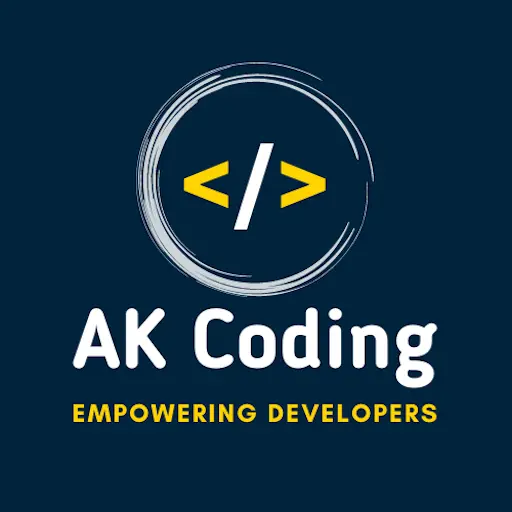Table of Contents
Flutter environment setup in the system
Setting up Flutter for development involves a few steps to ensure that your development environment is properly configured. Here is a step-by-step guide on how to set up Flutter:
1. Install Flutter
- Visit the official Flutter website to download the latest stable release for your operating system (Windows, macOS, or Linux).
- Follow the installation instructions provided for your specific OS.
2. Add Flutter to System Path
- After installation, add the Flutter executable to your system path.
- On macOS/Linux, open your shell profile file (e.g.,
.bashrcor.zshrc) and add the following line:
export PATH="$PATH:`<YOUR_FLUTTER_DIRECTORY>`/flutter/bin"
On Windows, add the Flutter installation directory to the system path.
3. Install Dart SDK
- Flutter relies on the Dart programming language. Download the Dart SDK from the Dart SDK page and follow the installation instructions.
4. Verify Flutter Installation
- Open a terminal or command prompt and run the following command to verify the Flutter installation:
flutter doctorAddress any issues reported by the flutter doctor command.
5. Install Flutter Plugins for IDE
- If you are using an Integrated Development Environment (IDE) like Visual Studio Code, Android Studio, or IntelliJ IDEA, install the Flutter and Dart plugins/extensions.
6. Set Up an Editor
- Choose a code editor or IDE for Flutter development. Popular choices include Visual Studio Code, Android Studio, and IntelliJ IDEA.
- Install any additional plugins/extensions recommended for Flutter development.
7. Create a Test Flutter Project
- Open a terminal or command prompt and run the following commands to create a new Flutter project and run it on a device or emulator:
flutter create my_flutter_project
cd my_flutter_project
flutter runThis will create a default Flutter project and launch it on an available device.
8. Set Up an Android Emulator or iOS Simulator (Optional)
- To test your Flutter app on a virtual device, set up an Android emulator or iOS simulator.
- For Android, you can use Android Studio to create and run an emulator.
- For iOS, you can use Xcode to set up and run a simulator.
9. Explore Flutter Documentation
- Familiarize yourself with the official Flutter documentation for in-depth guides, tutorials, and API references.
10. Join the Flutter Community
- Join the Flutter community by participating in forums, groups, and social media channels. This can be valuable for getting help, sharing knowledge, and staying updated on Flutter developments.
By following these steps, you should have a working Flutter development environment ready for building cross-platform mobile applications. Remember to periodically check for Flutter updates and keep your development environment up to date.